AngularJS - Introduction
AngularJS is a Javascript MVC framework from the fine folks over at Google. The focus of Angular is building complex HTML based client applications. Its design philosophy is data first, where your data will be updating the DOM. Contrast this to a framework like JQuery where the DOM will update your data.
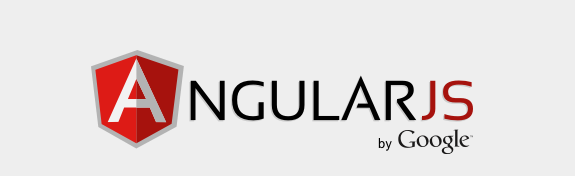
This is the first in a series of posts on AngularJS where we are using Chemistry data from the periodic table to help us understand the framework. The others posts are
- AngularJS - Introduction
- AngularJS - Introducing AngularJS Controllers
- AngularJS - Introducing NG-Repeat
- AngularJS - More with NG-Repeat
- AngularJS - Image Binding
- AngularJS - Introducing Templates
- AngularJS - Introducing Routing
- AngularJS - Introduction to Services
- AngularJS - Introduction to Directives
- AngularJS - Further with Directives
- AngularJS - Best Practices
- AngularJS - CSS Animations
Note: AngularJS does not allow for more than one ng-app directive. When I have multiple angular posts on the home page of my blog, only one application will work. I need to refactor the entire site to account for this. All of that to say this, you are best clicking on a single article so you can see the pages in action.
I am going to be dipping my fingers into Angular a bit over my next few blog posts, so I thought it would be worth starting with a very simple Hello World app, and then moving on to a temperature converter and finally a sphere calculator.
First, like all good Javascript programs, you will need to download the Angular library or link to a CDN version. You can always download the latest version from the Angular site at http://angularjs.org/. They will also show a link when you request a download of the latest Angular version via CDN, at the time of this writing the link is angular.min.js.
Here is our HTML based page that uses Angular.
<!DOCTYPE html>
<html>
<head>
<title>Hello World</title>
<script type="text/javascript" src="angular.min.js"></script>
</head>
<body ng-app>
<div>
<input type="text" ng-model="displayText"/>
<h3>{{displayText}}</h3>
</div>
</body>
</html>
You can seed there are really four things we have done here.
- Link out to the CDN version of the Angular library by putting a script tag in our HTML
- The second is the inclusion of ng-app in our markup for the body tag. All Angular applications need to be wrapped in this directive. It indicates that everything within the tab can be part of an Angular application. For example, if we put the ng-app directive within a DIV tag, only content within that DIV would be within scope. It is probably uber-best practice to prepend angular tags (which are always ng-something, with a data attribute to ensure maximum HTML compliance, obviously, I am not doing that :)
- The
ng-model="displayText"within the input type. This is the first part of our data-binding where we have angular setup the variables to the name of our control - Last is the magical curly braces {{ }}. This is the Angular markup for databinding. It essentially says display our model variable displayText The cool thing is we are automatically displaying data from a HTML input control on our page and we have not written any Javascript. The framework is handling.
{{displayText0}}
The databinding in Angular goes a little deeper than just displaying text. We would update our binding syntax to
tie into Javascript functions. For example, changing displayText to
displayText.toUpperCase() and our
input will then be uppercased.
{{displayText2.toUpperCase()}}
You can also have expressions, such as 'You typed: '+ displayText.toUpperCase().
This will then prepend the string 'You typed: ' to what is displayed in our browser.
You typed: {{ displayText3.toUpperCase()}}
The magic of curly braces continues though. Angular also has the concept of filters for our binding element that we can then apply to the code. We can have Angular upper case our code instead of doing it ourselves by having our binding be {{displayText | uppercase}}. You can also filter to things such as numbers, limit the inputs being displayed etc.
Next up, let's just combine a couple of things to make an HTML application to convert the temperature from Degrees Fahrenheit to degrees Celsius and Kelvin.
Our HTML
<div >
<b>Temperature </b>
<input type="number" ng-model="tempF" value=0>
<br/>
<br/>
<b>Celcius:</b> {{ ((5/9)*(tempF-32)) |number:2 }} °C<br/>
<b>Kelvin:</b> {{ (((5/9)*(tempF-32))-273.0) |number:2 }} K
</div>
Celsius:
Kelvin: {{ (((5/9)(tempF0-32))-273.0) |number:2 }} K
And just since we are having so much fun, we can use angular to calculate the volume and surface area of a cube
<div >
<b>Radius of Sphere</b>
<input type="number" ng-model="radius" value=0>
<br/>
<br/>
<b>Volume:</b>{{(4*3.141*radius*radius*radius)/3 | number:3}}<br/>
<b>Surface area:</b>{{(4*3.141*radius*radius) | number:3}} <br/>
</div>
Volume: {{ radiusZradiusZ | number:3}}
Surface area: {{ (43.141radiusZradiusZ) | number:3}}
I am still working on a good way to get some Javascript demos into my Wordpress blog. In the interim, you can check them out at an Azure website I created to host these demos, http://angularperiodic.azurewebsites.net/. Specifically
 I'm John Ptacek, a software developer for
I'm John Ptacek, a software developer for