AngularJS - CSS Animations
AngularJS is a Javascript MVC framework from the fine folks over at Google. The focus of Angular is building complex HTML based client applications. Its design philosophy is data first, where your data will be updating the DOM. Contrast this to a framework like JQuery where the DOM will update your data.
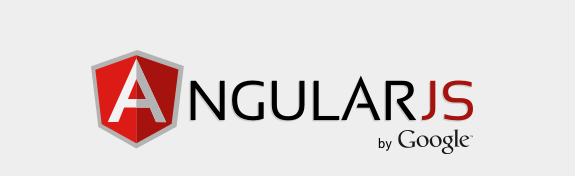
This is the twelfth in a series of posts on AngularJS where we are using Chemistry data from the periodic table to help us understand the framework. The others posts are
- AngularJS - Introduction
- AngularJS - Introducing AngularJS Controllers
- AngularJS - Introducing NG-Repeat
- AngularJS - More with NG-Repeat
- AngularJS - Image Binding
- AngularJS - Introducing Templates
- AngularJS - Introducing Routing
- AngularJS - Introduction to Services
- AngularJS - Introduction to Directives
- AngularJS - Further with Directives
- AngularJS - Best Practices
- AngularJS - CSS Animations
Note: AngularJS does not allow for more than one ng-app directive. When I have multiple angular posts on the home page of my blog, only one application will work. I need to refactor the entire site to account for this. All of that to say this, you are best clicking on a single article so you can see the pages in action.
AngularJS enables animations via the NgAnimate directive. This is an external JavaScript file that you will need for
your application, so you will need to obtain the JavaScript. This can be done via the usual suspects, CDN,
download or Bower. The Bower install command is bower install angular-animate
There are three ways to do animations in AngularJS:
- CSS Animations
- CSS Transitions (or Keyframe Animations)
- Javascript
We will look at each of these in separate posts, but will get started with CSS Animations.
It is important to realize that the animations we are talking about in AngularJS here are not going to allow you to create a Pixar movie. The animations can be thought of as a bit of visual flair to your application to let users know their input has been recognized.
In this post, we are going to focus on three AngularJS events that we can use with CSS animations. It is important to realize that Angular does not do any of the animations, but provides hooks for us to use our own animations, be they via CSS or JavaScript.
There are five AngularJS events
- enter - DOM element is add to the DOM tree
- leave - DOM element is removed from the DOM tree
- move - DOM element is moved within the DOM tree
- addClass - A class is added to an element
- removeClass - A class is removed from an element
So we have events get fired, the next thing that happens is the the animate library will add and remove CSS classes
based on the fired events. This is based on conventions for the naming of our CSS classes, which are
[class]-[event]-[state]. So, for the enter event, we have a .ng-enter
class and a .ng-enter-active class.
The above is a little confusing, so let's try to state it another way. The AngularJS animate library supports animations for enter, leave and move. If we create a list in Angular and then have a filter applied, ngAnimate then toggles the CSS classes for us based on the state. Within these classes we then define our CSS for animation. In this scenario, ngAnimate works on ngRepeat, ngInclude, ngIf, ngSwitch, ngShow, ngHide, ngView, and ngClass.
What does this look like? Well first, we need to inject the animation framework into our application. After installation
and including the js library in your application
(<script type="text/javascript" src="angular-animate.min.js"></script>) you need to inject into your app module.
(function() {
'use strict';
angular
.module('chemistryApp', [
'ngAnimate'
]);
})();
What we will do for our example is apply some animations to a periodic element when the user clicks on it. We will do this by applying a transition between the two states by changing the opacity.
Here is a quick look at the CSS.
.periodicCell-animation.ng-enter, .periodicCell-animation.ng-leave {
-webkit-transition: 0.5s linear all;
-moz-transition: 0.5s linear all;
-o-transition: 0.5s linear all;
transition: 0.5s linear all;
}
.periodicCell-animation.ng-enter {
opacity: 0;
}
.periodicCell-animation.ng-enter-active {
opacity: 0;
}
.periodicCell-animation.ng-leave {
opacity: 1;
}
.periodicCell-animation.ng-leave.ng-leave-active {
opacity: 0;
}
Next, we update our HTML template to include a new angular keyword, ng-if, which, based on an expression will add
or remove a DOM element. This then will trigger a ngAnimate events for enter and leave which will apply our CSS
items we created earlier.
<div class='periodicCell {{element.cssForDisplay}} periodicCell-animation' data-ng-if="!fullElement">
<div class="atomicNumber">{{element.atomicNumber}}</div><div class="atomicWeight">{{element.atomicWeight}}</div>
<div class="atomicSymbol">{{element.symbol}}</div>
<div class="centerElementDisplay">{{element.name }}</div>
</div>
Let's see it in action now.
As you can see, the ngAnimate library can quickly be incorporated in your existing Angular application. It enables
CSS items to be applied to changes in the DOM and apply CSS based on naming rules. In our next Angular blog post,
we will
look at CSS transitions.
I have created an Azure Website to host all of this code at http://angularperiodic.azurewebsites.net/
The code is also available on GitHub
 I'm John Ptacek, a software developer for
I'm John Ptacek, a software developer for