AngularJS - More with ng-repeat
AngularJS is a Javascript MVC framework from the fine folks over at Google. The focus of Angular is building complex HTML based client applications. Its design philosophy is data first, where your data will be updating the DOM. Contrast this to a framework like JQuery where the DOM will update your data.
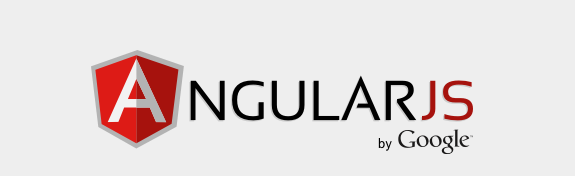
This is the fourth in a series of posts on AngularJS where we are using Chemistry data from the periodic table to help us understand the framework. The others posts are
- AngularJS - Introduction
- AngularJS - Introducing AngularJS Controllers
- AngularJS - Introducing NG-Repeat
- AngularJS - More with NG-Repeat
- AngularJS - Image Binding
- AngularJS - Introducing Templates
- AngularJS - Introducing Routing
- AngularJS - Introduction to Services
- AngularJS - Introduction to Directives
- AngularJS - Further with Directives
- AngularJS - Best Practices
- AngularJS - CSS Animations
Note: AngularJS does not allow for more than one ng-app directive. When I have multiple angular posts on the home page of my blog, only one application will work. I need to refactor the entire site to account for this. All of that to say this, you are best clicking on a single article so you can see the pages in action.
In this post, we are going to dig a bit deeper into ng-repeat and discover a few things.
To level set, we have a controller called chemistryApp.js. This creates our AngularJS application
chemistryApp.js
var chemistryApp = angular.module('chemistryApp', []);
and a controller that references are json file of chemistry data and sets it to a scope variable
chemistryController.js
chemistryApp.controller('chemCtrl',
function chemCtrl($scope) {
$scope.periodic = perioicData;
}
);
First up, instead of creating an unordered list, we are going to create a table. This is done by putting the
ng-repeat directive on a <tr> tag. For example
<tr data-ng-repeat="element in periodic.elements ">
Then we can add our data on a cell by cell basis. For this example, we are going to link to a Wikipedia article about
each element, and then display things like the atomic number, atomic weight, etc. Tying this with our ng-repeat
directive and
our table markup becomes
<table class="table table-striped table-bordered table-hover table-condensed">
<tr>
<th>Name</th><th>Atomic Number</th><th>Weight</th><th>Phase</th><th>Ionization Energy</th><th>Melting Point</th><th>Boiling</th>
</tr>
<tr data-ng-repeat="element in periodic.elements ">
<td><a href="http://en.wikipedia.org/wiki/{{element.name}}" Title="Wikipedia article on {{element.name}}" target="_top">{{element.name}}</a></td>
<td>{{element.atomicNumber}}</td>
<td>{{element.atomicWeight}}</td>
<td>{{element.phase}}</td>
<td>{{element.ionization}}</td>
<td>{{element.melting}}</td>
<td>{{element.boiling}}</td>
</tr>
</table>
We now have a list of the Chemical elements in a table.
| Name | Atomic Number | Weight | Phase | Ionization Energy | Melting Point | Boiling |
|---|---|---|---|---|---|---|
| {{element.name}} | {{element.atomicNumber}} | {{element.atomicWeight}} | {{element.phase}} | {{element.ionization}} | {{element.melting}} | {{element.boiling}} |
We can also, just like in our previous example, bind a filter to an input box and search for a chemical element by name and have it filter the list automatically.
<div id="periodicTable" data-ng-controller="chemCtrl" >
<input type="text" data-ng-model="elementNameOnlyTable"/>
<table class="table table-striped table-bordered table-hover table-condensed">
<tr>
<th>Name</th><th>Atomic Number</th><th>Weight</th><th>Phase</th><th>Ionization Energy</th><th>Melting Point</th><th>Boiling</th>
</tr>
<tr data-ng-repeat="element in periodic.elements | filter:{name:elementNameOnlyTable}">
<td><a href="http://en.wikipedia.org/wiki/{{element.name}}" Title="Wikipedia article on {{element.name}}" target="_top">{{element.name}}</a></td>
<td>{{element.atomicNumber}}</td>
<td>{{element.atomicWeight}}</td>
<td>{{element.phase}}</td>
<td>{{element.ionization}}</td>
<td>{{element.melting}}</td>
<td>{{element.boiling}}</td>
</tr>
</table>
</div>
The ng-repeat also has some intrinsic variable definitions. One is $index which is the current key of the element
of the loop you are on.
| Name | $Index | Atomic Number | Weight | Phase | Ionization Energy | Melting Point | Boiling |
|---|---|---|---|---|---|---|---|
| {{element.name}} | {{$index}} | {{element.atomicNumber}} | {{element.atomicWeight}} | {{element.phase}} | {{element.ionization}} | {{element.melting}} | {{element.boiling}} |
It is interesting to note that the index is for the values you are filtering on too. So if you were to type Aluminum you will see it becomes the zero element, instead of Hydrogen.
Angular also has directives like ng-hide,
ng-show and ng-class along with a plethora of other attributes.
We can use these in conjunctions with $index. This is really the key step along the journey in thinking the "Angular way".
You don't want to update the dom via javascript, but use Angular to control what is displayed
on your page. As an example of this, let's say we want to hide
every other element in the list. We could do something like
<tr data-ng-repeat="element in periodic.elements" data-ng-hide="$index%2">
| Name | Atomic Number | Weight | Phase | Ionization Energy | Melting Point | Boiling |
|---|---|---|---|---|---|---|
| {{element.name}} | {{element.atomicNumber}} | {{element.atomicWeight}} | {{element.phase}} | {{element.ionization}} | {{element.melting}} | {{element.boiling}} |
We can also perform some Crimes Against web design. For example, nothing is uglier than wrapping your table in Green Bay Packer colors of Green and Gold. So I can add CSS elements like
<style>
.tableOdd {
background-color: green;
}
.tableEven {
background-color: gold;
}
</style>
Then we can use the ng-class on the <tr> we are binding to in order to make even/odd rows change colors.
<tr data-ng-repeat="element in periodic.elements" data-ng-class="{tableEven: !($index%2), tableOdd: ($index%2)}">
It doesn't look pretty, and there are MUCH better ways to do this, but it gives you an example of how to think the "Angular way"
| Name | Atomic Number | Weight | Phase | Ionization Energy | Melting Point | Boiling |
|---|---|---|---|---|---|---|
| {{element.name}} | {{element.atomicNumber}} | {{element.atomicWeight}} | {{element.phase}} | {{element.ionization}} | {{element.melting}} | {{element.boiling}} |
Last, we can also do fun things like sort by using select lists to quickly filter data. For example, we create a dropdown list for both the element phase
<select data-ng-model="elementPhase">
<option value="">All</option>
<option value="Gas">Gas</option>
<option value="Solid">Solid</option>
<option value="Liquid">Liquid</option>
<option value="Synthetic">Synthetic</option>
</select>
and an ordering criteria
<select data-ng-model="elementOrder">
<option value="name" selected>Name (ascending)</option>
<option value="-name">Name (descending)</option>
<option value="melting">Melting Point (asc)</option>
<option value="-melting">Melting Point (desc)</option>
</select>
We can then use the ng-filter and ng-order directives to filter and sort our table. Further, we can
combine with our text box for searching by name and chain them together.
<tr data-ng-repeat="element in periodic.elements | filter:{name:elementName} | filter:{phase:elementPhase} | orderBy:elementOrder">
Ultimately, our HTML looks like
<div id="periodicTable5" data-ng-controller="chemCtrl" >
Element Name:<input type="text" data-ng-model="elementName"/>
State:
<select data-ng-model="elementPhase">
<option value="">All</option>
<option value="Gas">Gas</option>
<option value="Solid">Solid</option>
<option value="Liquid">Liquid</option>
<option value="Synthetic">Synthetic</option>
</select>
Order:
<select data-ng-model="elementOrder">
<option value="name" selected>Name (ascending)</option>
<option value="-name">Name (descending)</option>
<option value="melting">Melting Point (asc)</option>
<option value="-melting">Melting Point (desc)</option>
</select>
<table class="table ">
<tr>
<th>Name</th><th>Atomic Number</th><th>Weight</th><th>Phase</th><th>Ionization Energy</th><th>Melting Point</th><th>Boiling</th>
</tr>
<tr data-ng-repeat="element in periodic.elements | filter:{name:elementName} | filter:{phase:elementPhase} | orderBy:elementOrder">
<td><a href="http://en.wikipedia.org/wiki/{{element.name}}" Title="Wikipedia article on {{element.name}}" target="_top">{{element.name}}</a></td>
<td>{{element.atomicNumber}}</td>
<td >{{element.atomicWeight}}</td>
<td>{{element.phase}}</td>
<td>{{element.ionization}}</td>
<td>{{element.melting}}</td>
<td>{{element.boiling}}</td>
</tr>
</table>
</div>
| Name | Atomic Number | Weight | Phase | Ionization Energy | Melting Point | Boiling |
|---|---|---|---|---|---|---|
| {{element.name}} | {{element.atomicNumber}} | {{element.atomicWeight}} | {{element.phase}} | {{element.ionization}} | {{element.melting}} | {{element.boiling}} |
The interesting thing to note about this too is that this page is pretty heavy. It has many tables with the Periodic elements. However, by using client side code, we download all of the elements only once when we get our JavaScript file. The client side functionality does the page building, helping the page load quicker.
For those of you who have been web coding for a while, these few number of lines to have all of this client side functionality is magic. Seriously, magic.
You can either visit http://angularperiodic.azurewebsites.net/ to see the code in action and as always find the code out on GitHub
 I'm John Ptacek, a software developer for
I'm John Ptacek, a software developer for